Signature is an information text that is automatically added to the bottom of your e-mail messages. The signature content can consist of information including your name, surname, title and company information. You can define a signature in the Settings > Signatures section in the message center.
Adding Signature as Text
You can follow the steps below to add a text signature to your email account.
- Click the Settings ( ) icon in the upper right corner
 and switch to the Settings tab.
and switch to the Settings tab. - On the page that opens, click on the Signatures tab from the Settings list.
- In the Add New Signature section, name the signature you will add
 and click the Plus ( ) icon.
and click the Plus ( ) icon. - Click on the Plain Text option on the editor . Add your signature text in the Plain Text editor that opens.
- From the Signature Default Settings section, select the signature to be used when creating a New Email , Replying or Forwarding .
- Click on the Save button to complete the definition process .
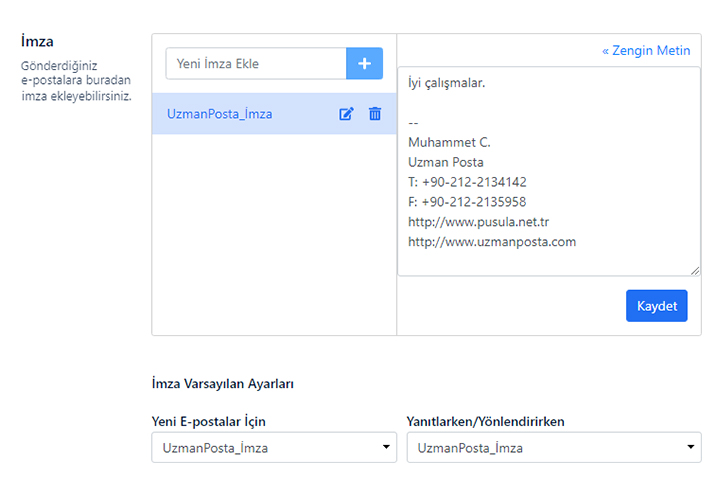
Adding Signature in HTML
You can follow the steps below to add a signature in HTML to your email account.
- Click the Settings ( ) icon in the upper right corner
 and switch to the Settings tab.
and switch to the Settings tab. - On the page that opens, click on the Signatures tab from the Settings list.
- In the Add New Signature section, name the signature you will add and click the Plus (
 ) icon.
) icon. - Click the Continue (…) icon on the editor and then click the Source Code (
 ) icon.
) icon. - In the Source Code window that opens , add your HTML code.
- From the Signature Default Settings section, select the signature to be used when creating a New Email , Replying or Forwarding .
- Click on the Save button to complete the definition process .
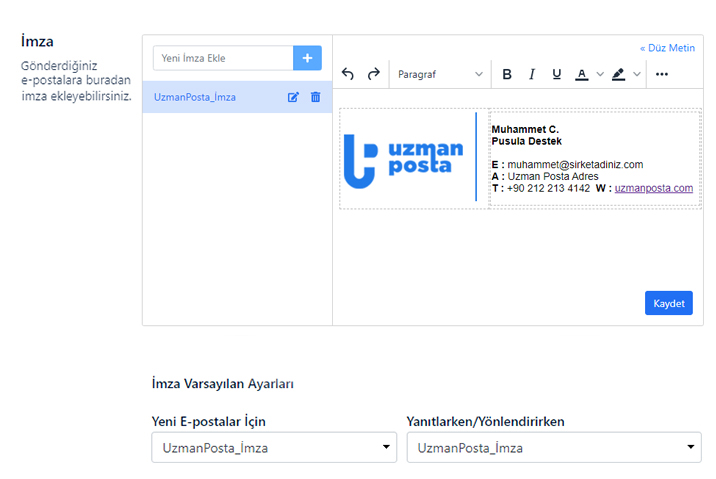
Signature Deletion
- Click the Settings ( ) icon in the upper right corner
 and switch to the Settings tab.
and switch to the Settings tab. - On the page that opens, click on the Signatures tab from the Settings list.
- Your defined signatures are listed in the Signatures tab. Click the Delete (
 ) icon next to the signature you want to delete.
) icon next to the signature you want to delete. - To complete the deletion process, confirm by clicking the Delete button.


























