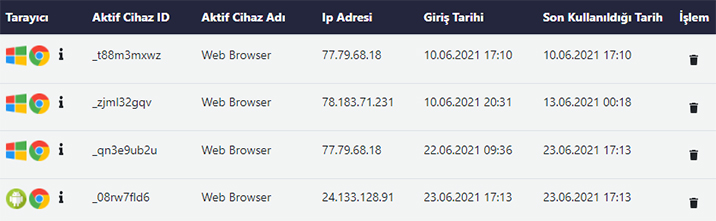With the active devices feature, you can view the devices that are connected to your email account and end the session on the devices. You can follow the steps below to view active devices.
- Click on the Settings ( ) icon in the upper right corner
 and switch to the settings tab.
and switch to the settings tab. - Click on the Active Devices tab from the Settings list on the page that opens .
- In the Active devices tab:
- In the browser section, you can view the operating system and browser information of the device that connects to the e-mail account by hovering over the icons.
- The ID and Browser information of the device providing the connection within the system are displayed in the Active Device ID and Active Device Name sections.
- The IP address section displays the IP address from which the connection is made.
- The date of the first connection made from the relevant device is displayed in the Login Date section.
- In the Last Used Date section, information about the last connection made from the relevant device can be viewed.
- You can terminate the connection of the relevant device with the Trash Can ( ) icon in the Action
 section .
section .