Trusted Shippers
In this section, you can block users who receive emails that you do not want or you can add customers whose emails do not arrive due to anti-spam to trusted senders so that they can receive the relevant emails. Incoming emails will be forwarded to you without any problems if they do not contain viruses, SPF records, or RBLs.
If the sender address or domain name is a reliable sender but the incoming email contains a virus, it will be quarantined. You can check the quarantined emails from the quarantine management section. You can click here to get more information about quarantine management .
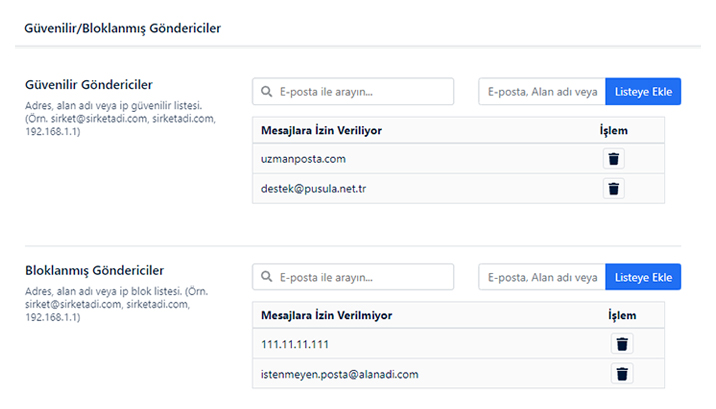
You can follow the steps below to add email, domain or IP to the Trusted Senders section.
-
Click on the Settings ( ) icon in the upper right corner of the web mail interface and click on the Settings
 menu at the bottom .
menu at the bottom . - On the page that opens, click on the Trusted & Blocked Addresses section on the left menu .
-
To receive emails without any problems and add trusted recipients, enter the email, domain or IP address you want to allow in the " Add Email, Domain or IP " section in the Trusted Senders section and click the Add to List ( ) button.

- The record you added will be listed in the “ Messages Allowed ” section.
- To search among the emails, domains or IP addresses added to the Safe Senders list, enter the email, domain or IP address you want to search in the " Search by email... " section in the Safe Senders section.
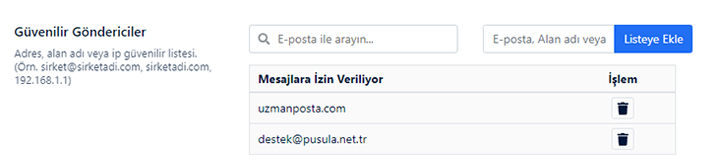
- To remove an email, domain or IP address added to Safe Senders from the list; you can click the Delete (
 ) button next to the email, domain or IP address you want to remove.
) button next to the email, domain or IP address you want to remove.
Blocked Senders
All emails coming from the email, domain or IP addresses you add to Blocked Senders are blocked and quarantined. You will not receive any emails from the records in this list. You can follow the steps below to add an email, domain or IP to the Blocked Senders section.
-
Click on the Settings ( ) icon in the upper right corner of the web mail interface and click on the Settings
 menu at the bottom .
menu at the bottom . - On the page that opens, click on the Trusted & Blocked Addresses section on the left menu .
-
To receive emails without any problems and add trusted recipients, enter the email, domain or IP address you want to allow in the " Add Email, Domain or IP " section in the Trusted Senders section and click the Add to List ( ) button.

- The record you added will be listed in the “ Messages Allowed ” section.
- To search among the emails, domains or IP addresses added to the Blocked Senders list, enter the email, domain or IP address you want to search in the " Search by email... " section in the Blocked Senders section.
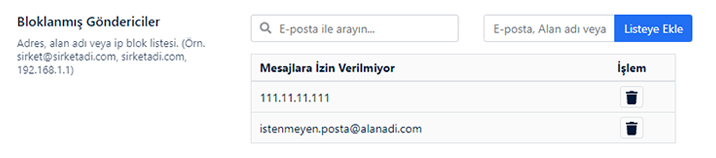
- To remove an email, domain or IP address added to Blocked Senders from the list; you can click the Delete (
 ) button next to the email, domain or IP address you want to remove.
) button next to the email, domain or IP address you want to remove.


























