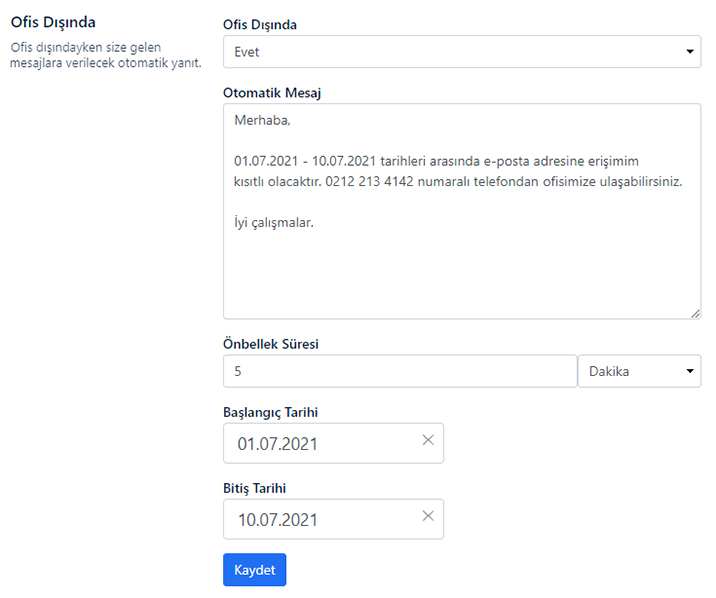With the out of office (auto-responder) feature, you can send automatic replies to emails that you receive at a time you specify. You can use the out of office feature when you are on vacation, traveling or out of the office.
You can follow the steps below to add the out of office feature to your e-mail address.
- Click on the Settings ( ) icon in the upper right corner
 and switch to the settings tab.
and switch to the settings tab. - On the page that opens, click on the Out of Office tab from the Settings list.
- In the Out of Office tab:
- Select Yes for the Out of Office option .
- In the Automatic Message section, enter the automatic e-mail text that will be sent to the sender addresses when you receive an e-mail within the date range you specify.
- In the Cache Time section, you can choose how long the autoresponder will respond to multiple emails from the same email address.
- In the Start and End Date section, select the date range for which the auto-responder will be defined. You can make the selection process from the current date until the end date you select.
- Click on the Save button to complete the process .