Logs is an Expert Mail service that allows you to check the status of your incoming and outgoing emails. Thanks to this service, you can be informed about the status of your sent and received emails.
To access the Logs page, you can click on the Logs icon on the right . On the Logs page, you can view the emails you have received and sent, the email status (SPF, RBL, antispam, antivirus, rejected, etc.) and the actions of the incoming emails with their dates. You can use the Download button on the top to download the log records you have queried as a list.
To list the log records for incoming emails, select the Log Type option as Incoming from the left section and then click the Search button. If you do not specify a date, your incoming emails for the current day will be listed. You can download the relevant records in CSV format using the Download button in the upper right section .
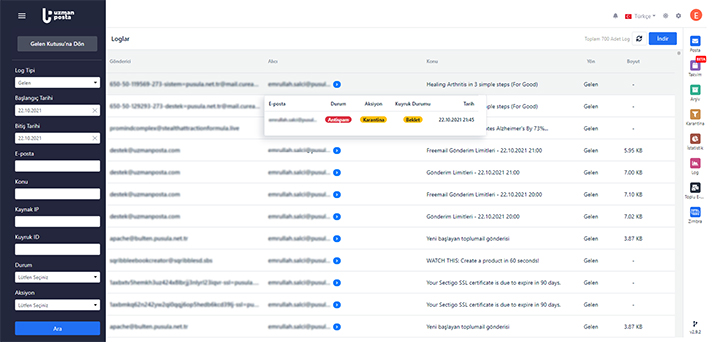
You can search log records according to various criteria. These criteria and their explanations are as follows.
→ Log Type: There are two types of log types: Incoming and Outgoing. Incoming; is the log type where you can access and view the details of the emails sent to you, in which cases they were delivered without any problems and for what reason they were quarantined or rejected. Outgoing; is the log type where you can access information about whether the emails sent by you reached the recipient server without any problems.
→ Start Date: Indicates the start date of the log records you want to view.
Only 15 days of log records are kept by the system.
→ End Date: Indicates the end date of the log records you want to view. The date you search is selected as the default end date.
→ E-Mail: You can define the sender or recipient e-mail address you want to list in the log records in this section.
→ Subject: You can write the e-mail subject that you want to list in the log records in this section. You do not need to write the entire subject title. You can also search by typing a few words in the subject title.
→ Source IP: Represents the sender's IP address for incoming emails and the IP address from which the emails are sent for outgoing emails.
→ Queue ID: It is the unique code assigned to the log record. This code is created differently for all e-mails.
→ Action: You can view the status of incoming emails in this section.
-
If you choose the Trouble-Free option, you can search for emails that have reached you without any problems.
-
With the quarantine option, you can search among your incoming emails for records of those stuck in quarantine.
-
The Rejected option allows you to search among the log records of incoming emails that were rejected (rejected) for any reason.
→ Status: You can perform searches according to the statuses listed below.
-
Anti Spam: Provides information about whether the incoming e-mail is kept in quarantine due to being caught in the anti-spam filter.
-
SPF: Provides information about keeping incoming emails in quarantine based on the SPF record.
-
URL : Provides information about whether the link in the incoming e-mail is kept in quarantine.
- Antivirus : Informs you that the incoming e-mail is being held in quarantine due to being caught by the anti-virus filter.
-
RBL: Informs whether incoming e-mail is kept in quarantine due to instant blacklists.
- Trusted Sender: Provides information that the incoming e-mail should be accepted as a source since the sender address is trustworthy.
- Blocked Sender: Indicates that the incoming e-mail is not accepted because the sender address is not reliable.
-
Filter: Provides information about whether the incoming e-mail is accepted, quarantined or rejected due to being filtered on the panel for some reason.


























