You can view data regarding your incoming and outgoing emails via the Statistics page. Data is displayed daily on this page. To select a day, you can select the date you want to view statistics for from the Select Date section in the upper right corner and click the Show button.
You can only view your statistics for the last month . If you do not select a date, the date you accessed the page will be set as the default date.
Email Statistics
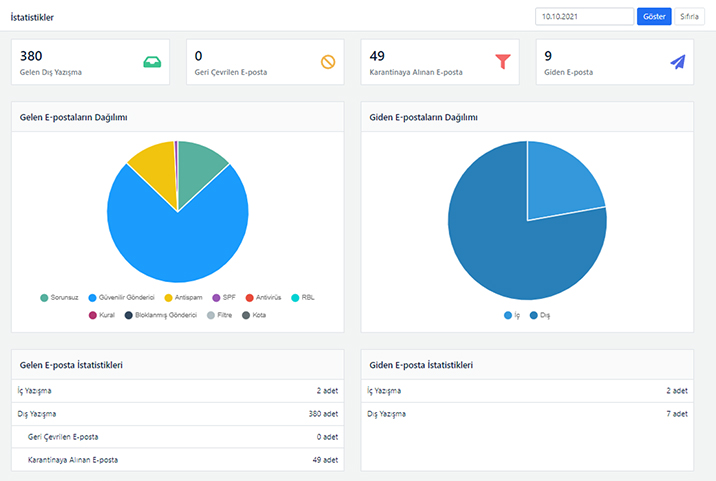
Incoming Email: Shows the total number of incoming emails for the selected date.
-
Internal Messaging: Shows the number of emails received from email accounts linked to your domain.
-
External Correspondence: Shows the number of emails received from email accounts outside your domain name.
-
→ Rejected Email: Emails coming from emails or domains on your global or personalized blacklist are being rejected by the server. You can see the number of rejected emails in this section.
-
→ Quarantined Email: Shows the number of emails that fell into your quarantine.
-
Outgoing Email: Shows the total number of outgoing emails for the selected date.
-
Internal Messaging: Shows the number of emails you sent to email accounts linked to your domain.
-
External Correspondence: Shows the number of emails you sent to email accounts outside your domain name.
Distribution of Incoming Emails
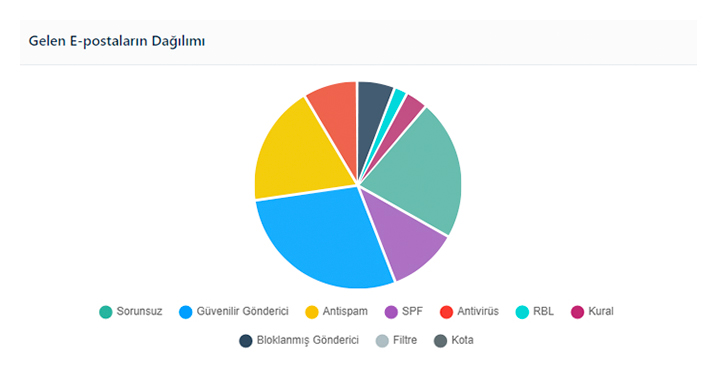
This is the area where the distribution of emails received by your account for the date you select is shown with a pie chart. The data is displayed as a percentage on the chart. You can view the number of emails related to the rate by hovering your mouse cursor over the pie slice you want to see the details of.
-
Trouble-Free: Shows the rate of emails that reach you without any problems, without being caught by any filters.
-
Safe Sender: Shows the rate of emails coming from domains or email addresses you have added to your Safe Senders.
- Anti Spam: Shows the ratio of incoming emails that are caught by the anti-spam filter.
- SPF: Shows the rate of emails that are stuck because the IP address from which they come is not authorized.
-
Anti Virus: Shows the ratio of incoming emails that are caught in the anti virus filter.
-
RBL (Realtime Blackhole List): RBL is a global list of IP addresses from which spam is sent. It shows the rate of e-mails coming from e-mail addresses on the RBL list.
- Rule :
- Blocked Sender: Shows the rate of emails coming from domains or email addresses you have added to Blocked Senders.
- Filter: Shows the rate of emails that are stuck due to special content filters created for incoming emails.
- Quota: Shows the rate of undeliverable emails received from email addresses whose quota has reached 100% capacity.
You can access emails that are caught by anti-spam, anti-virus and RBL filters in the Quarantine section. You can click here to get more information about quarantine management.
Hourly Distribution of Incoming Emails
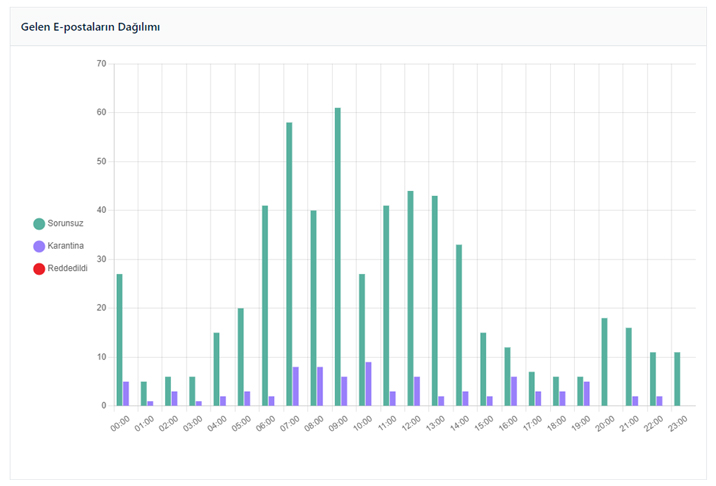
Incoming Email Reports located on the left menu is the area where the hourly distribution of emails received during the day for the selected date is shown with a column chart. Through this chart; You can view the hourly numbers of emails that are OK (delivered to you), quarantined and rejected . To view the number of emails at the relevant time and status, simply hover over the column with your mouse cursor.
Hourly Distribution of Outgoing Emails
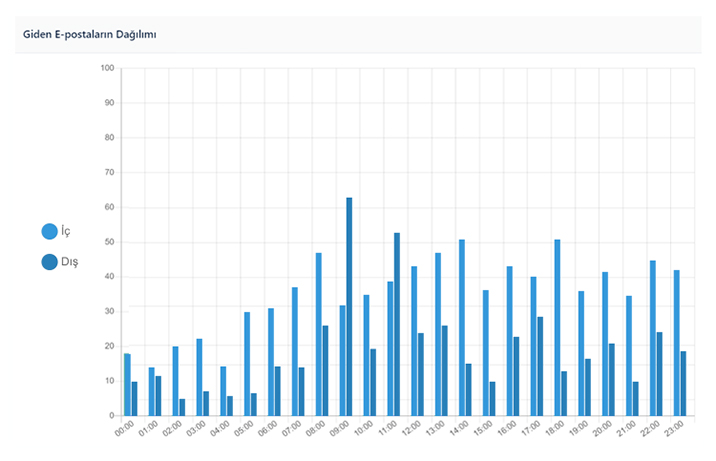
The Outgoing Email Reports in the left menu is the area where the hourly distribution of emails you sent during the day for the selected date is shown with a column chart. Through this chart; you can view the hourly numbers of internal (correspondence with other addresses connected to your domain name) and external (correspondence with addresses outside your domain name) correspondence. To view the number of emails at the relevant time and status, simply hover your mouse cursor over the column.


























