Quarantine is the area where emails you receive are not sent to your inbox and are kept externally in case they contain unwanted (spam) or infected content or have SPF record problems.
Your emails are kept in the quarantine section for 7 days . Emails that you do not remove from your quarantine during this period are automatically deleted.
You can only view emails in your quarantine via the Message Center. To receive notifications about emails held in your quarantine, you must enable quarantine notifications. You can do this by following the Message Center > Settings > Quarantine path. You can click here for more detailed information about the process .
The quarantine list includes information about who sent the email, its subject, the reason it was quarantined, and the date.
You can access the Quarantine page by clicking on the Quarantine icon on the right .
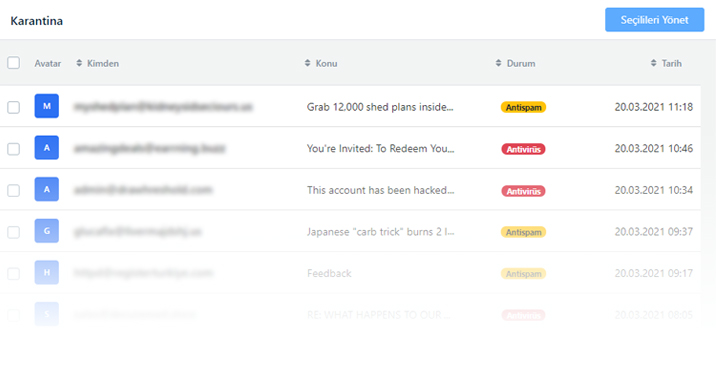
How to Receive Emails from Quarantine to Your Inbox
To open the content of the incoming e-mail, you can click on the Detail![]() icon located on the same line as the e-mail in the list. As a result of this process, your computer or mobile device that you are reading the e-mail will not be harmed as long as you do not click on any links in the e-mail content. You can follow the steps below to receive e-mails that you are sure about their content in your inbox.
icon located on the same line as the e-mail in the list. As a result of this process, your computer or mobile device that you are reading the e-mail will not be harmed as long as you do not click on any links in the e-mail content. You can follow the steps below to receive e-mails that you are sure about their content in your inbox.
-
Check the boxes on the quarantine list for the emails you want to remove from quarantine
 .
. -
Then, you can move the emails you have selected to the inbox by clicking on the Manage Selected button in the upper right section and " Remove Selected from Quarantine ".
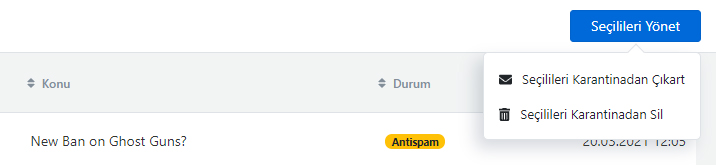
- Click the Confirm button to confirm the removal of the selected messages .
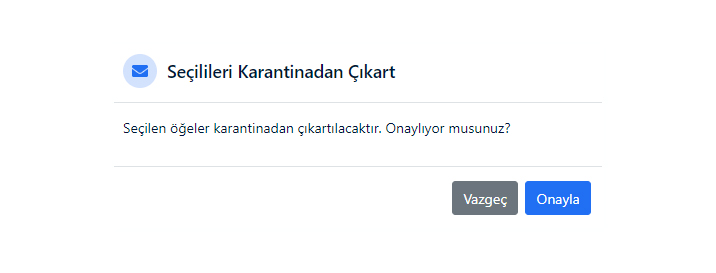
- If you wish, you can add the listed domain name or email address to your Safe Senders so that when emails come from these addresses, they are sent directly to your inbox without being quarantined.
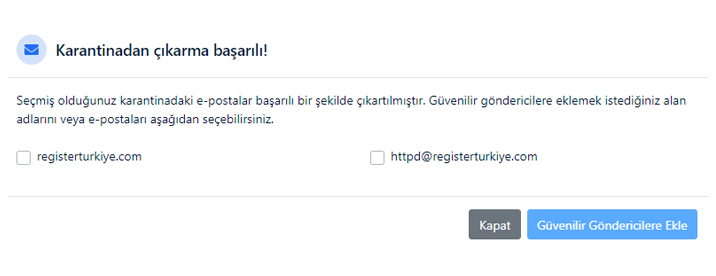
Deleting Emails from Quarantine
You can follow the steps below to permanently delete emails that you think contain harmful content via quarantine.
-
Check the boxes on the quarantine list for the emails you want to remove from quarantine
 .
. -
Then, you can completely delete the emails you have selected from the quarantine by clicking on the Manage Selected button in the upper right section and using the " Delete Selected from Quarantine " operation.
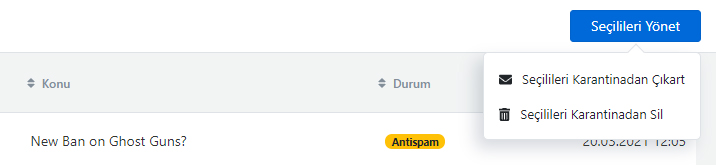
- The deletion process permanently deletes the email from your quarantine. You can click the Delete button to confirm the deletion.
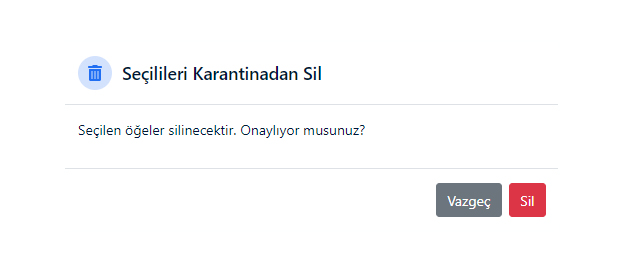
- Your email deletion from quarantine has been completed successfully.
Email Search via Quarantine
If you have a lot of emails in your quarantine list, you can use the search section to quickly find an email you are looking for. This will only allow you to search for emails that are in the quarantine list.
You can follow the steps below to search on the quarantine list.
-
Click on the Quarantine option from the menu list on the right .
-
To perform a search, enter the search criteria on the left.
-
From the Start Date section, select the start date that the search will cover.
-
From the End Date section, select the end date that the search will cover.
-
In the From section, enter the e-mail address of the mail sender you want to search.
-
Enter the subject of the e-mail you want to search in the Subject section.
-
Click on the Search button to start the search process .
You don't have to fill in all the fields to search in the quarantine section. For example, you can search by just specifying the subject or sender email address and start date.


























