The archive service offered by Uzman Posta prevents 99.9% of your e-mail loss in possible bad situations.
Emails in your account with archive service defined are backed up for the duration of the archive service.
The archiving process is carried out instantly for your incoming and outgoing e-mails, and an e-mail you delete is not deleted from the archive center.
→ To access the archive data, you can click on the Archive tab from the menu on the right side of the screen.
→ You can read archived e-mail contents via the archive center by clicking on the e-mail subject or the sender e-mail address.
You can use the Search section to search for emails that you have archived . You can search for emails that have been archived by sender or recipient email addresses, email subject, or words not included in the email. You can save your search criteria by clicking the Save Search button. You can view saved searches and easily search by clicking the Saved Searches button.
You can download all emails in the archive or select them as you wish and download your archive data.
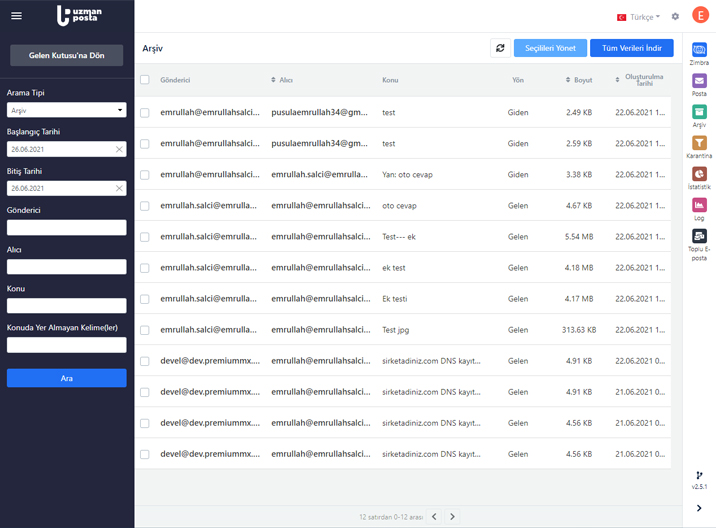
Downloading Archive Data
-
You can follow the steps below to download archive data.
-
Click on the Archive Center menu on the Message Center.
-
To list your archive data, select the start and end date from the search section and then click the Search button.
-
To download selected archive data:
-
Make your selection from the archived email list and then click the Manage Selected button. In the window that opens, select the Download Selected Data option.
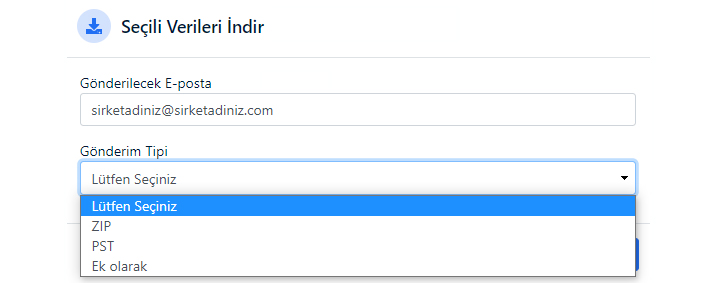
-
From the Download Selected Data window;
-
In the E-Mail to be sent field, enter the e-mail address to which the archive notification will be sent. (The archive download link will be sent to the e-mail address you wrote in the E-Mail section.)
-
Select the file format in which the emails you have selected from the Sending Type section will be downloaded.
-
- Click on the Send button to prepare the archive download link .
-
- To download the entire archive data;
- Click the Download All Data button on the archived email list .
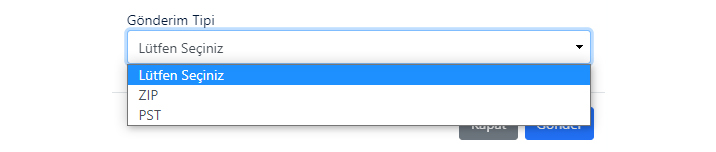
-
From the Download All Data window;
-
In the E-Mail to be sent field, enter the e-mail address to which the archive notification will be sent. (The archive download link will be sent to the e-mail address you wrote in the E-Mail section.)
-
From the Sending Type section, select the file format in which your archived emails will be downloaded.
-
- Click on the send button to prepare the archive download link.
- Click the Download All Data button on the archived email list .
- Your request to download your archive data has been created. Once the process is completed, a link to download your archive data will be sent to your email address.
Moving Archive Data to Deleted Messages
You can simplify the data you will download by moving archived emails to deleted messages. After hovering over the email you want to move to deleted messages, click on the Trash Can () You can perform the transaction by clicking on the icon.
To move selected archive data to deleted messages;
- Make your selection from the archived email address and then click the Manage Selected button. In the window that opens , select the Move Selected to Deleted Messages option .
- You can complete the process by confirming the Move to Deleted Messages message in the window that opens .
- You can view archived data that you have moved to deleted messages by selecting the Deleted Messages option from the Search Type section .

By saving the search process, you can repeat the search with the criteria you defined when you log into the system again. You can follow the steps below to save the search process you have made.
-
Perform a search by making special definitions.
-
Click the Save Search button to save the search process .
-
Give a name to your search in the Search Name section and then click the Save button.
You can access your saved searches from the Saved Searches section. You can perform the same search again by clicking the show button next to the relevant record in the Previously Saved Searches list. You can click the Delete button to delete the searches you have saved.
✓ The preparation time of the archive download link varies depending on the size of the e-mails to be downloaded.
✓ You can download 1 GB of archive data at a time.
✓ When your email archive is ready to be downloaded, a download link is sent to the email address you specified. This link is valid for 24 hours only.
✓ You can download the archive data using the archive download link sent to the e-mail address you specified.


























