To send an e-mail via the Message Center, click on the New E-mail button on the left menu. On the page that opens;
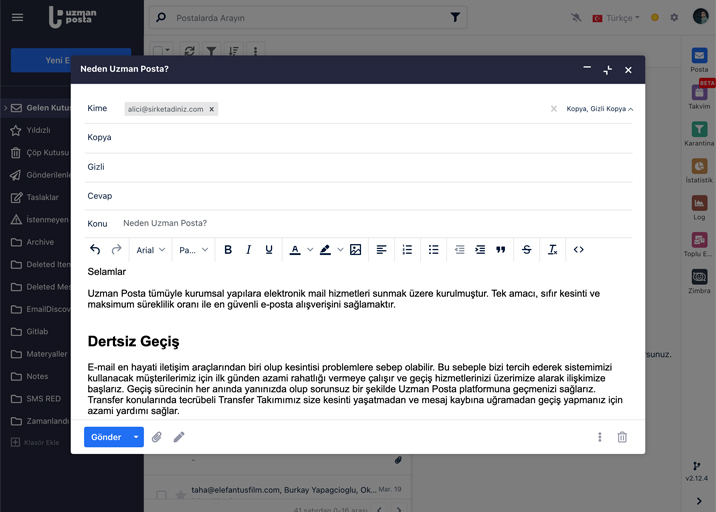
To : This is the section where you will write the address to which you want to send the e-mail you have created.
Copy : This is the section where you can write the other addresses you want to see the e-mail you created.
Blind Copy: The section where you will write the address that you want to see the e-mail you created, but
you do not want other recipient addresses to see the address.
Reply Address : This is the section where you will enter the return address in case of a reply to the e-mail you have created.
Draft: The email you have created will be automatically saved to drafts within 2 seconds.
Format : You can choose the title, content, paragraph of the e-mail you have created. You can make the content text bold, italic, strikethrough, link, and list. You can also align. You can increase or decrease the text size. You can create the content as HTML in the source section.
Subject: The section where the subject of the e-mail you created will be written.
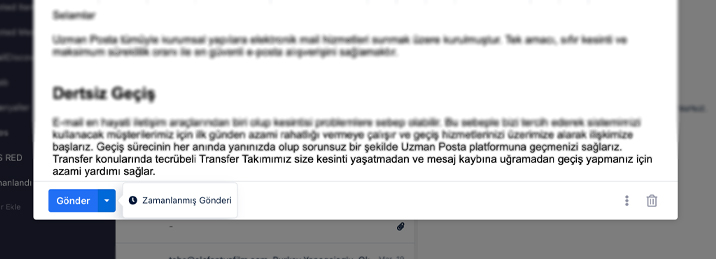
Send: Click the Send button to send the email you have created . To set the sending date and time for a later date, you can switch to the Scheduled Sending section by clicking on the lower right of the Sending button. You can specify the sending time by selecting the date and time in the window that opens.
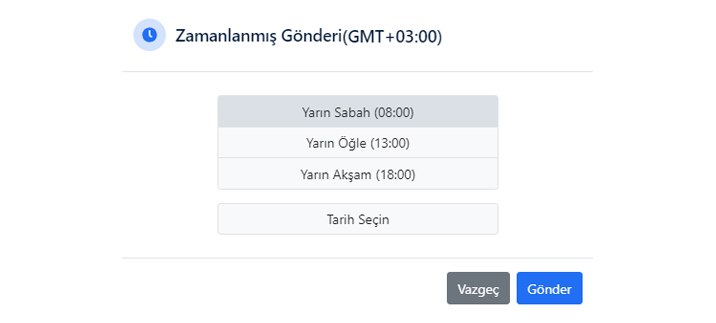
Attach File: You can add attachments such as files or images to the email you have created by clicking Attach File () button. There is a maximum file adding quota of 30MB.
Manage Signatures: You can select the signature to be added to the email you have created by clicking the Signature ( ![]() ) icon.
) icon.
You can specify the Read Notification, Priority Status and Text Format of the email you have created by clicking the Options ( ![]() ) icon.
) icon.
Rich Text: You can customize the content of your email in HTML format. Text customizations (bold, italic, underline, etc.), colored fonts, bullets, images, and attachments are supported within the email.
Plain Text: Only readable text is included in the email. Text customizations (bold, italics, underline, etc.), colored fonts, bullets, images, and attachments are not supported.
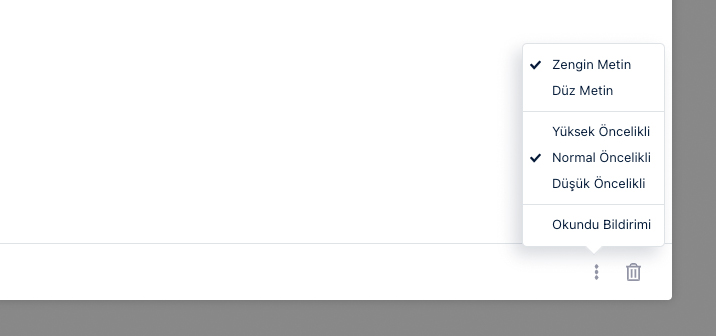
High Priority: You can mark and send important and fast response e-mails as High Priority. The marked e-mail will be sent to the other party with the high priority label.
Normal Priority: E-mails that you do not specify high or low priority will be sent to the other party with the Normal Priority label.
Low Priority: You can mark and send e-mails that are not important, such as informational or promotional content, as Low Priority . The marked e-mail will be sent to the other party with the low priority label.
Read Notification: You can request a read notification for the e-mail you have created. The read notification includes information that the e-mail has reached the recipient address and been opened. If the recipient address rejects the sending of read notifications or if the e-mail program does not support it, no response can be received to the notification.
Delete: When you decide not to send the email you have created, Delete() button to delete it.


























